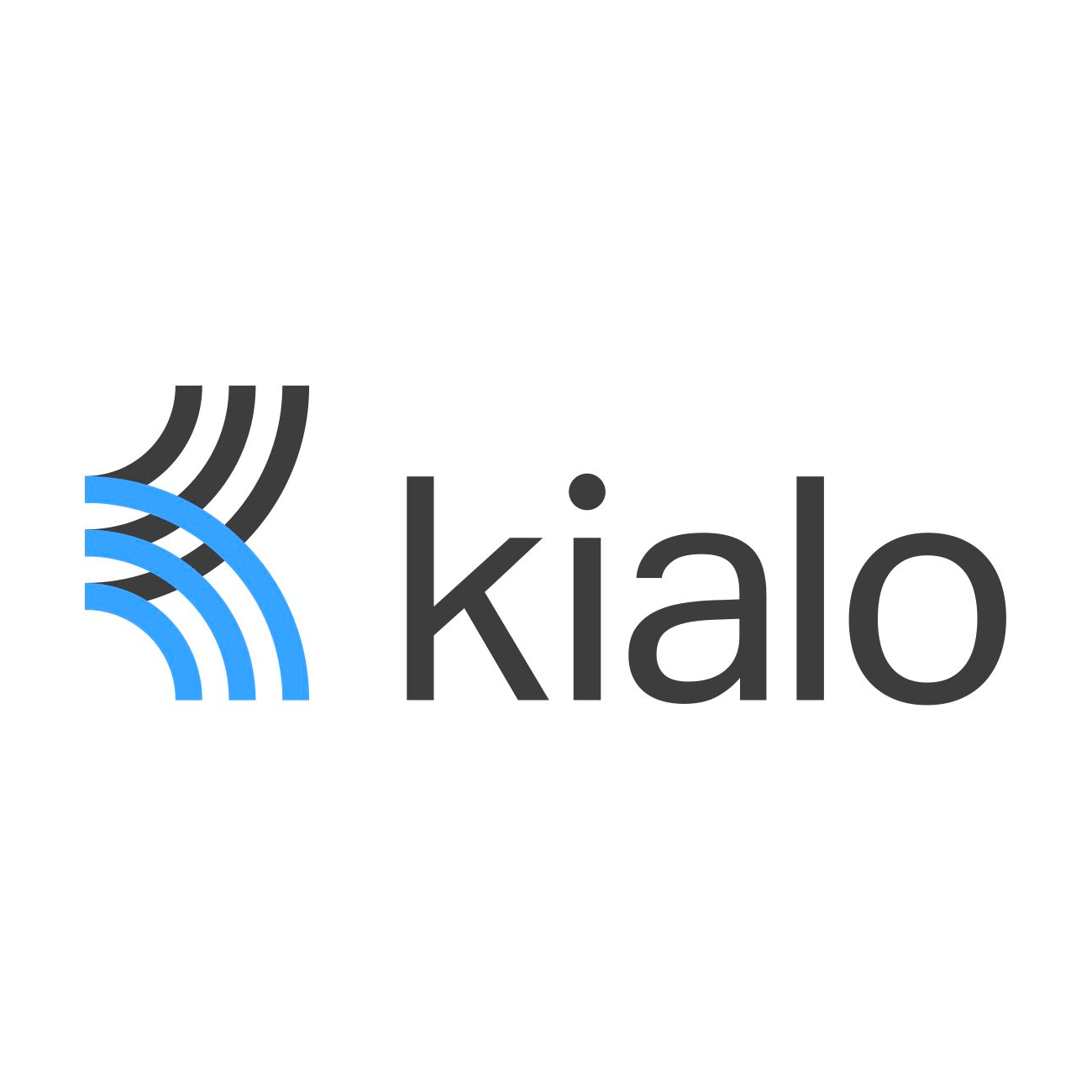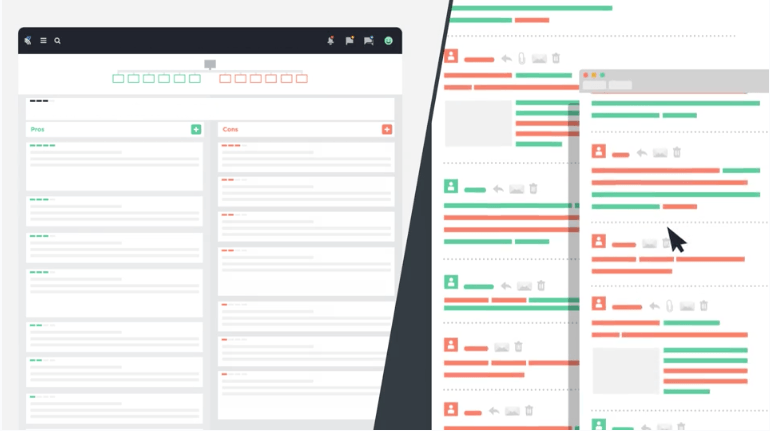SERP News
browse more newsSupporting WordGen Debates During Distance Learning with Kialo
The challenges of distance learning can lead to greater reliance on worksheets at the very same time that students are being asked to motivate their own learning. WordGen units that focus on deeper thinking about topics that engage students continue to be freely downloadable from our website, but the aspect that students find most engaging—the weekly debates—are difficult to replicate outside the classroom. We are very pleased to have discovered a platform that can serve as a companion to Word Generation by supporting interactive, written debates.
Kialo EDU
is a free, user-friendly, online platform designed to support students to think critically, strengthen arguments, and engage in discussion and debate. It allows you, the teacher, to post a debate question (such as a WordGen unit question) and different theses (such as the WordGen debate positions) and invite your students to participate in the debate. Under each position or thesis, students can enter evidence or reasoning as a pro or con, add links to articles or evidence they find online, “like” or comment on the value of different entries, and rate entries on a five point scale. You will be able to see which students are participating and what they are contributing.
You can control access so that only your students can participate, or you can invite others to view the debate entries. You also have the option of creating teams to make it easy to assign students to participate in each debate. You can then choose whether to allow teams to view each other’s debates without having writing privileges.
We hope you might find this platform helpful in supporting students to continue building their academic language, argumentation, and reasoning skills from a distance. We would love to hear any feedback on how Kialo works for your classroom!
We suggest you watch the brief introduction video
and review the Kialo tour to get a sense of how Kialo works.
Go to Kialo EDU's Website
Getting Started with Kialo:
- Go to https://www.kialo-edu.com
- Click ‘Sign Up’ and enter your information.
- You’ll be brought to your ‘My Kialo” dashboard. Here, you are able to start creating discussions for your classrooms by clicking on ‘Create Discussion’ in the top right hand corner of the screen.
- You can then follow the steps to create your discussion. Choosing “Single Thesis” allows you to create a pro/con debate around a particular claim. Choosing “Multiple Theses” allows you to enter a discussion topic (the WordGen debate question) and multiple positions (multiple WordGen debate positions).
- Once you have entered your discussion details, you can click the ‘Share’ button in the top right hand corner to invite students to your discussion. You may choose to also enable the Discussion Access link (giving anyone with the link viewing access to the discussion without logging in) or the Participant Invite link (allowing students to join the discussion via the link once they create an account).
- If you would like to create separate teams, click the “Teams” option in the menu on the My Kialo page and follow the instructions to create a new team. Note that it is possible to invite other teams as “viewers” of another team’s debate.
Use with:
Strategic Education Research Partnership
SERP Institute
1100 Connecticut Ave NW
Suite 1310
Washington, DC 20036
SERP Studio
2744 East 11th Street
Oakland, CA 94601
(202) 223-8555
Registered 501(c)(3). EIN: 30-0231116
©
Copyright
Strategic Education Research Partnership